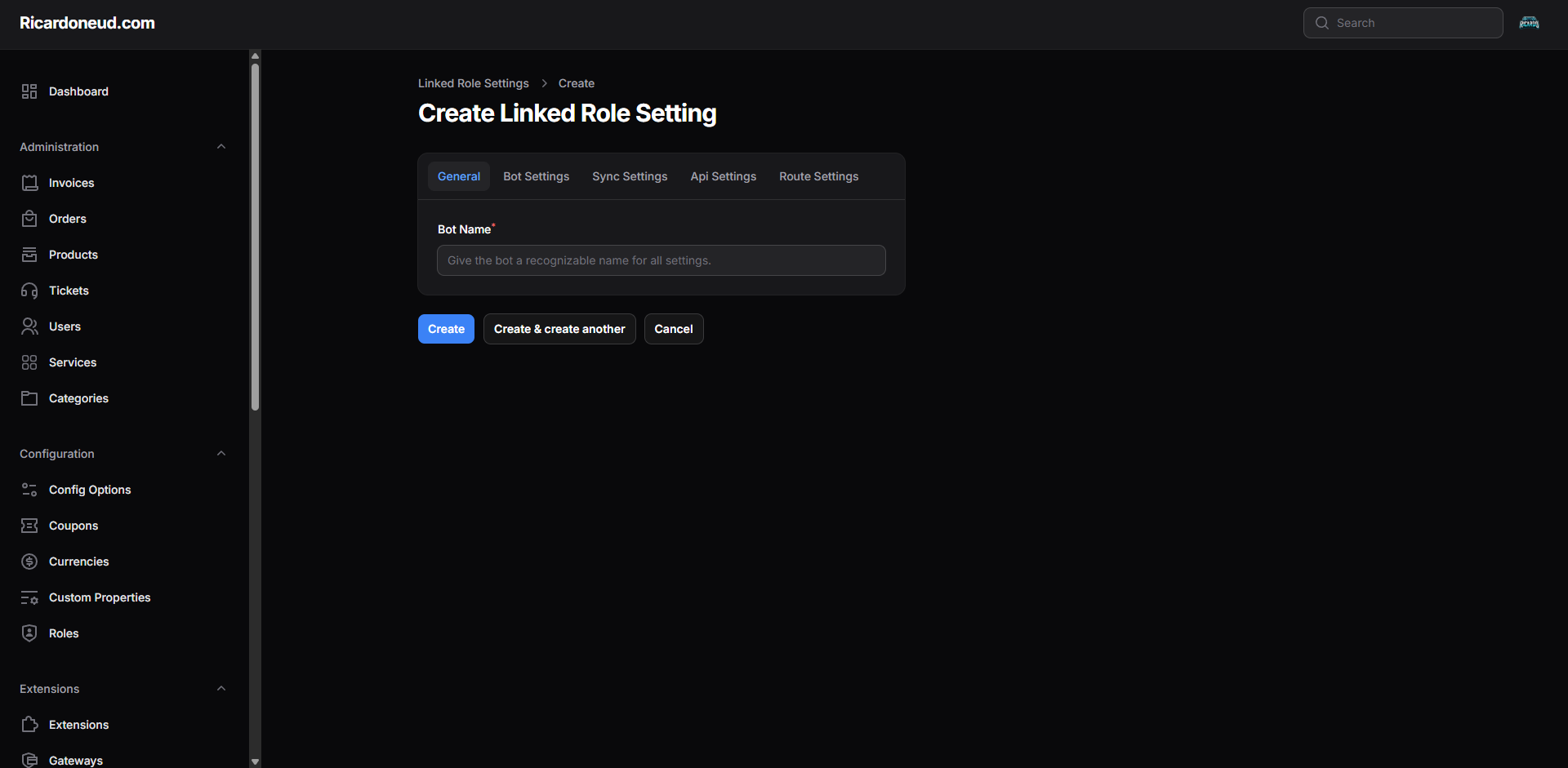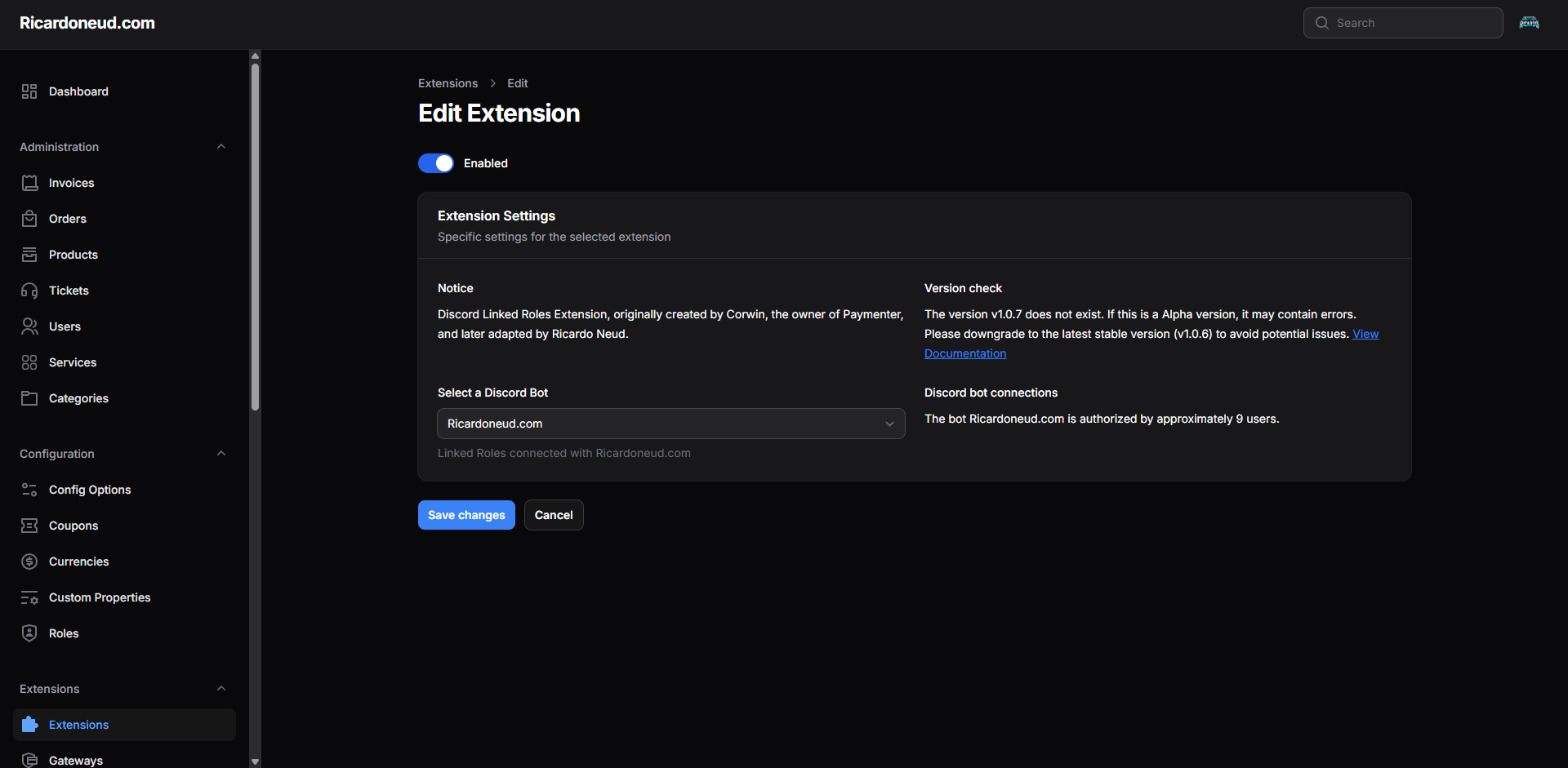Discord Linked Roles#
This extension allows you to link Discord roles to user accounts on your platform, enabling automatic role assignment based on user actions or purchases.📦 Configuration#
1. Create a Discord Bot#
If you don't have a Discord bot yet, follow these steps to create one:2.
Click on New Application.
3.
Give your application a name and click Create.
4.
Navigate to the Bot tab and click Add Bot.
5.
Customize your bot’s settings and copy the Bot Token.
6.
Navigate to the OAuth2 tab and copy the Client ID and Client Secret.
7.
In the OAuth2 → Redirects section, add your callback URL:Default: https://yourpaymenterurl.tld/linkedroles/callback
Custom path: https://yourpaymenterurl.tld/yourcustomurl
8.
In the General Information tab, set the Linked Verification URL to:Default: https://yourpaymenterurl.tld/linkedroles
Custom path: https://yourpaymenterurl.tld/yourcustomurl
Navigate to the Extension Settings in your admin panel.
3. Invite Your Bot#
Use the OAuth2 URL Generator:Select the scopes: bot, applications.commands.
Under bot permissions, choose only the required ones (e.g., Manage Roles).
Generate the invite link and add the bot to your Discord server.
4. Set Up Linked Roles in Discord#
1.
Go to your server settings → Linked Roles.
3.
Select your bot/application.
4.
Define the condition for granting the role (e.g., account verification).
5.
Assign the corresponding role to be granted upon successful verification.
1.
In your Paymenter admin panel, navigate to Linked Role Settings.
Click New linked role setting.
Input the Bot Name, Discord Client ID, and Discord Client Secret.
The Client Secret will be securely hidden.
2.
Create Linked Role Setting:In the General section, assign a recognizable Bot Name for internal management.
3.
Go to the Extensions tab.
Click Sync Now to synchronize the bot credentials.
Select your configured bot from the list.
4.
Return to the Extension Settings.
From the dropdown, select the bot to be used for role linking.
🧪 Claiming the Role (User Flow)#
Once set up, users can claim their role via the following process:1.
Link their Discord account through the Paymenter dashboard.
3.
Right-click on the server icon → Linked Roles.
4.
Follow the on-screen verification to finalize their role claim.
✅ You're Done!#
Your customers can now securely link their Discord account to their Paymenter profile and automatically receive a Discord role upon purchase.
Ideal for communities that wish to reward verified users with exclusive access, perks, or premium statuses.Modified at 2025-07-31 14:56:51